 PARP Research Group
PARP Research Group
 PARP Research Group PARP Research Group |
Universidad de Murcia  |
QVImageCanvas Class Reference
| |||||||||||||||||||||||||||||||||||||||||||||||||||||||||||||||||||||||||||||||||||||||||||||||||||||||||||||||||||||||||||||||||||||||||||||||||||||||||||||||||||||||||||||||||||||||||||||||||||||||||||||||||||||||||||||||||||||||||||||||||||||||||||||||||||||||||||||||||||||||||||||||||||||||||||||||||||||||
Public Member Functions | |
| QVImageCanvas (const QString name=QString(), QWidget *parent=0) | |
| Image canvas constructor. | |
| bool | setColor (const QString &name, const QColor &color) |
| Sets the display color for a registered input property of the canvas. | |
| bool | setPrintTags (const QString &name, const bool &printTags) |
| bool | setRadius (const QString &name, const int &radius) |
| Sets the display radius for a registered input property of the canvas. | |
| void | setSaturationRange (const float low, const float high) |
| Sets the saturation range to display floating point images. | |
| bool | linkSelectedPolyline (QVPropertyContainer *destinationContainer, QString destinationPropName) |
| Link selected polyline property with a block's input property. | |
| bool | linkSelectedRectangle (QVPropertyContainer *destinationContainer, QString destinationPropName) |
| Link selected rectangle property with a block's input property. | |
| bool | linkSelectedPolyline (QVPropertyContainer &destinationContainer, QString destinationPropName) |
| Link selected polyline property with a block's input property. | |
| bool | linkSelectedRectangle (QVPropertyContainer &destinationContainer, QString destinationPropName) |
| Link selected rectangle property with a block's input property. | |
| virtual void | custom_viewer () |
| Display user defined data types method. | |
| void | setLowHigh (float low, float high) |
| QVPainter * | getQVPainter () |
| Returns a QVPainter object to perform custom drawings in the canvas. | |
| int | getZoom () const |
| Returns current zoom of QVImagecanvas. | |
| QRect | getViewport () const |
| Returns current viewport of QVImagecanvas. | |
| QSize | getSize () const |
| Returns the original image size of the QVImagecanvas. | |
| void | beginDrawWorldFromCamera (const double fx, const double fy, const QVCameraPose &cameraPosition) |
| Prepares OpenGL to draw directly the world as seen from the camera. | |
| void | endDrawWorldFromCamera () |
| Restores state of QVImageCanvas after augmented reality OpenGL drawing. | |
| void | unlink () |
| Completely unlinks a property holder. | |
Display widget for QVImage objects and other data types.
Class QVImageCanvas can be used to create a very flexible and useful widget to show QVImage objects. It can also be used as an input widget, which reads selection rectangles and/or lists of points as clicked by the user (see below). Finally, it is also prepared to draw 3D scenes on top of the image, using OpenGL, which is convenient for augmented reality applications.
This widget is in fact a property container, and as such it will read the image to be displayed from an output dynamic property contained in another property container (usually a QVProcessingBlock object), and will also use output properties for the user to be able to read the aforementioned selection rectangles and point lists.
It is used as follows. First, the programmer must create the QVImageCanvas object in the main() function of a program; then, a link to a QVImage type property from a property holder must be created. For example:
[...] CannyBlock cannyBlock("Canny Block"); [...] QVImageCanvas imageCanvas("Canny"); cannyBlock.linkProperty("Input Image",imageCanvas); [...]
When the application executes, it will automatically create a window like the following:

You can see it has a zoom number indicator (z = 1), horizontal and vertical rules (in pixels), and some buttons. These can be used to control zooming and moving around a zoomed area of the image. A detailed explanation of each one follows:
Zoom in button 
| This button zooms the image in. Canvas window doesn't change size, but the area of the image displayed becomes smaller by a factor of 4 (width and height gets divided by 2). The label of the left bottom corner displays the text z=<zoom> where <zoom> is a number indicating the zoom factor that divides width and height in the actual zoom level. |
|---|---|
Zoom out button 
| This button divides zoom factor by 2, if it is equal or greater than 2. If the canvas window is bigger than the image at the final zoom, it is adjusted to the size of the latter. |
Zoom restore button 
| This button sets zoom factor by 1, and resizes canvas window to its original size. |
Select zoom region button 
| This button lets you select a rectangle in the image to zoom, adjusting zoom factor and canvas window size to it. |
Select polyline button 
| This button lets you select points in the image. The created points list can then be accessed to in the program by reading the "poly select" imageCanvas output property (a QVPolyline). You can expand this button by pushing it for a few seconds, and then you will be able to select a point list representation, a polyline representation, or a closed polyline representation. Right-clicking anywhere on the image with this button checked will reset the "poly select" ImageCanvas output property to an empty QVPolyline. |
Select ROI button 
| This button lets you select a rectangle in the image. That rectangle can be again accessed to using the "rect select" imageCanvas output property (a QRect). Right-clicking anywhere on the image with this button checked will reset the "rect select" ImageCanvas output property to an empty QRect. |
Drag mode 
| This button activates drag mode. With it you can move around the image displayed in the canvas window, if the zoom factor forces the canvas window to show only a sub-region of the image, by holding click and dragging on the shown image. |
In the following figure you can see a zoomed canvas window showing a sub-region of the original image:
Another interesting feature of this widget is that at a zoom factor equal or larger than 32, the canvas renders the gray-scale pixel value over every pixel if the image is gray-scale, or the three different values for each of the RGB channels over every pixel, if the image is RGB, as shown below:
The canvas also knows how to show numeric float values, when showing images of type QVImage<sFloat,1> or QVImage<sFloat,3> (for these cases, see also method QVImageCanvas::setSaturationRange).
Other interesting features of QVImageCanvas:
[...] class MyWorker: public QVProcessingBlock { public: MyWorker(QString name = QString()): QVProcessingBlock(name) { addProperty< QVImage<uChar,1> >("Input image", inputFlag|outputFlag); addProperty< QVImage<uChar,1> >("Output image", outputFlag); addProperty<QRect>("in rect selec", inputFlag); addProperty<QVPolyline>("in points", inputFlag); } void iterate() { QVImage<uChar> image = getPropertyValue< QVImage<uChar,1> >("Input image"); QRect rect = getPropertyValue<QRect>("in rect selec"); QVPolyline poly = getPropertyValue<QVPolyline>("in points"); QVImage<uChar> dest = image; // Darken the selected rectangle (ROI) area: if (rect != QRect()) image.setROI(rect); AddC(image, 10, dest, 1, QPoint(rect.x(), rect.y())); dest.resetROI(); // Undo darkening on selected polyline's points: for (int i = 0; i < poly.size(); i++) { int x = poly[i].x(), y = poly[i].y(); if ( (x >= 0) && (x < image.getCols()) && (y >= 0) && (y < image.getRows()) ) dest(x, y) = image(x, y); } setPropertyValue< QVImage<uChar,1> >("Output image", dest); } }; int main(int argc, char *argv[]) { QVApplication app(argc, argv, "Example program for QVision library." ); MyWorker myWorker("Worker"); QVMPlayerReaderBlock camera("Video"); camera.linkProperty(&myWorker, "Input image"); QVDefaultGUI interface; QVImageCanvas imageCanvas("Features"); myWorker.linkProperty("Output image", imageCanvas); imageCanvas.linkProperty("rect select", myWorker, "in rect selec"); imageCanvas.linkProperty("poly select", myWorker, "in points"); // Alternatively, you could have also use the QVImageCanvas::linkSelectedPolyline and // QVImageCanvas::linkSelectedRectanglemethods: // imageCanvas.linkSelectedRectangle(myWorker, "in rect selec"); // imageCanvas.linkSelectedPolyline(myWorker, "in points"); return app.exec(); }
This would be an example output for this program:

[...] class MyWorker: public QVProcessingBlock { public: MyWorker(QString name = QString()): QVProcessingBlock(name) { [...] addProperty<QVPolyline>("out polyline", outputFlag); } void iterate() { [...] QVPolyline polyline; polyline.append(QPoint(10,10)); polyline.append(QPoint(20,10)); polyline.append(QPoint(20,20)); polyline.append(QPoint(10,30)); setPropertyValue< QVPolyline >("out polyline", polyline); } }; int main(int argc, char *argv[]) { [...] myWorker.linkProperty("out polyline",imageCanvas); [...] }
This would be the output for this program:
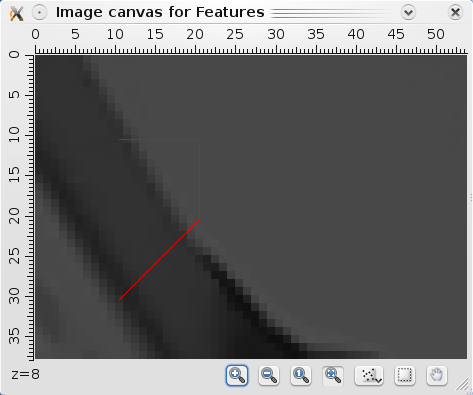
The user can also customize the output of each property using the methods QVImageCanvas::setColor and QVImageCanvas::setRadius (see below).
The user is also free to draw anything he desires by inheriting from the QVImageCanvas class and reimplementing the QVImageCanvas::custom_viewer method. This is a simple example:
[...] class MyImageCanvas : public QVImageCanvas { public: MyImageCanvas(QString name) : QVImageCanvas(name) {} ; void custom_viewer(){ // For simplicity, here we will only draw some primitives at fixed locations. Of course, in a real // example it will be much more common to read the parameter of the primitives to draw from some // input properties of the canvas (do not forget that QVImageCanvas are also QVPropertyContainers), // which will themselves be linked to the output properties of other QVProcessingBlocks. getQVPainter()->setPen(Qt::yellow); getQVPainter()->setBrush(QBrush(Qt::magenta, Qt::DiagCrossPattern)); getQVPainter()->drawEllipse(50, 50, 30, 40); getQVPainter()->drawEllipse(100, 100, 70, 25); getQVPainter()->drawEllipse(100, 100, 70, 25); getQVPainter()->drawTextUnscaled(QPointF(20.5,30.5), "Message"); getQVPainter()->drawText(QPointF(40.5,10.5), "Message scaled"); [...] } }; int main(int argc, char *argv[]) { [...] MyImageCanvas imageCanvas("Features"); [...] }
This would be the output for this program:
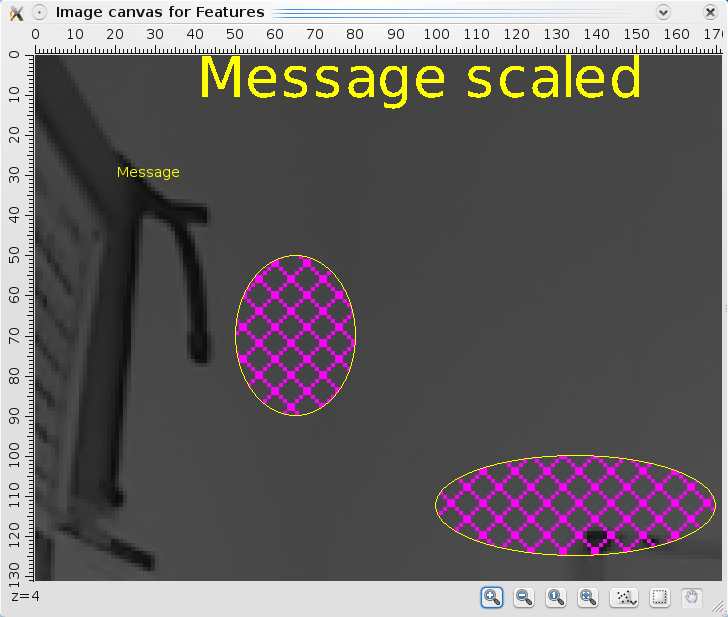
It is important to note that you can use any of the many painting methods implemented in the powerful Qt QPainter class in your custom_viewer() reimplementation. You only have to use the getQVPainter()->"original QPainter method" technique as in the example. All the drawings will be done using pixel coordinates, and the QVImageCanvas zooming and measure rulers will behave accordingly as expected, without any special attention required from the programmer. The (pointer to) object returned by the getQVPainter() method is in fact a QVPainter object which directly inherits from QPainter and that, in addition to all the QPainter available methods, offers a few additional drawing methods, such as QVPainter::drawTextUnscaled() and QVPainter::drawQVImage(), which will also behave intuitively when zooming and moving around the QVImageCanvas.
Finally, the programmer can also easily make augmented reality applications using the beginDrawWorldFromCamera() and endDrawWorldFromCamera() methods. Here is a simple example (see documentation on those methods for a more detailed explanation):
void MyImageCanvas::custom_viewer() { // If you linked a QVImage to this QVImageCanvas, then it is shown yet // as background. // Now, given that you can compute your camera position and calibration, you can paint 3D // virtual objects in your canvas: QVEuclideanMapping3 cameraPosition; double focalx,focaly; computeCameraPositionAndCalibration(...whatever...,&cameraPosition,&focalx,&focaly); // Direct OpenGL calls in world coordinates go between beginDrawWorldFromCamera(...) and // endDrawWorldFromCamera(): beginDrawWorldFromCamera(focalx,focaly,cameraPosition); // Colored axis X (Red), Y (Green) and Z (Blue): glBegin(GL_LINES); glColor3ub(255,0,0); glVertex3f(0,0,0); glVertex3f(0.25,0,0); glColor3ub(0,255,0); glVertex3f(0,0,0); glVertex3f(0,0.25,0); glColor3ub(0,0,255); glVertex3f(0,0,0); glVertex3f(0,0,0.25); glEnd(); // Yellow sphere of 0.25 radius, centered in the world point (0.25,0.25,0.25): glColor3ub(255,255,0); glTranslatef(0.25,0.25,0.25); glutWireSphere(0.25,17,9); // You must always end with a call to endDrawWorldFromCamera() method, to // ensure adequate restore of things: endDrawWorldFromCamera(); //... Other 2D painting stuff (again in image coordinates)... }
This would be an example of drawing an sphere on top of an image of a template, which has been used to compute camera position and calibration. In this example, the long sides of the template have a world length of exactly 1.0:
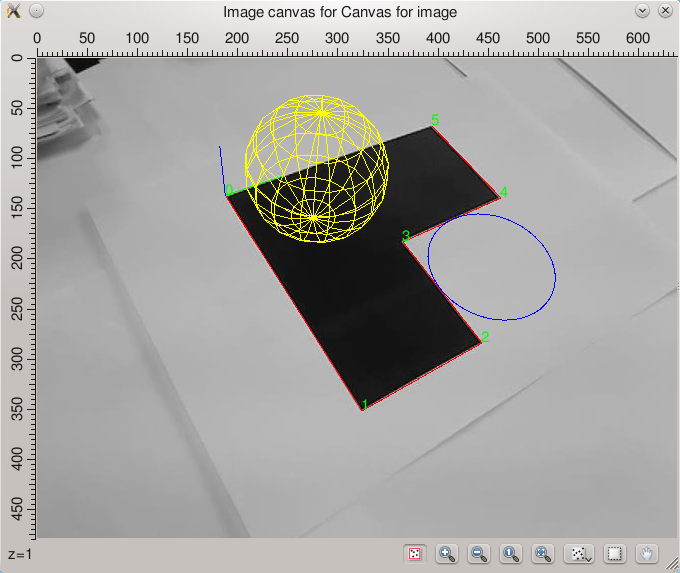
A simpler method to display augmented objects in an image canvas is by overloading the method custom_viewer_3D. This method should paint the 3D objects, regarding a fixed coordinate reference system.
class ARCanvas : public QVImageCanvas { public: ARCanvas(QString name) : QVImageCanvas(name) { }; void custom_viewer_3D() { glEnable(GL_LIGHTING); // Enable lighting. glEnable(GL_LIGHT0); // Enable light zero (note: uses default values). glEnable(GL_COLOR_MATERIAL); // Configure glColor(). glEnable(GL_DEPTH_TEST); // Enable depth testing. glClear(GL_DEPTH_BUFFER_BIT); // Clear depth buffers. // Draw a wire teapot at the origin of coordinates using GLUT primitives. glColor3ub(128,196,255); glRotatef(90.0, 1.0, 0.0, 0.0); glTranslatef(0.0,0.20,0.0); glutSolidTeapot(0.3); }; };
In the main function, the camera pose and calibration is specified through the properties Camera calibration matrix and Camera pose, regarding the same fixed coordinate reference system:
ARCanvas imageCanvas("AR canvas"); [...] processingBlock.linkProperty("imageIn",&imageCanvas); processingBlock.linkProperty("Camera calibration matrix", &imageCanvas); processingBlock.linkProperty("Camera pose", &imageCanvas);
See example AugmentedReality for a complete example of an augmented reality application using this method.
Definition at line 348 of file qvimagecanvas.h.
| QVImageCanvas::QVImageCanvas | ( | const QString | name = QString(), |
|
| QWidget * | parent = 0 | |||
| ) |
Image canvas constructor.
| name | Name of the image canvas | |
| parent | parent QObject of the canvas |
Definition at line 28 of file qvimagecanvas.cpp.
| bool QVImageCanvas::setColor | ( | const QString & | name, | |
| const QColor & | color | |||
| ) | [inline] |
Sets the display color for a registered input property of the canvas.
Registered properties of types QList<QPoint>, QList<QPointF>, QList<QVPolyline> and QList<QVPolylineF> are displayed in the canvas with a default color assigned by the link method. The user can specify a non-default color value using method setColor.
The following code registers an image property, and a QList<QPointF> property in an image canvas from a source block, and sets the display color of the points received from the block, through the Detected points property to be red.
QVImageCanvas imageCanvas("Harris corners"); harrisCornersDetector.linkProperty("Input image", imageCanvas); // Property "Detected points" is of type QList<QpointF> harrisCornersDetector.linkProperty("Detected points", imageCanvas); imageCanvas.setColor("Detected points", Qt::red);
| name | Name of the source property to set the color. | |
| QColor | Color to display the elements contained in the property. |
Definition at line 413 of file qvimagecanvas.h.
| bool QVImageCanvas::setPrintTags | ( | const QString & | name, | |
| const bool & | printTags | |||
| ) | [inline] |
Definition at line 417 of file qvimagecanvas.h.
| bool QVImageCanvas::setRadius | ( | const QString & | name, | |
| const int & | radius | |||
| ) | [inline] |
Sets the display radius for a registered input property of the canvas.
Some registered properties, for example points, are displayed in the canvas with a default radius size of 3. As the setColor, this method can be used to specify a display radius size different than the default.
| name | Name of the source property to set the radius. | |
| radius | Radius size of the property. |
Definition at line 427 of file qvimagecanvas.h.
| void QVImageCanvas::setSaturationRange | ( | const float | low, | |
| const float | high | |||
| ) |
Sets the saturation range to display floating point images.
The default saturation range to display a floating point image (QVImage<sFloat, 1> or QVImage<sFloat, 3>) is [0, 255]. This means that pixel intensity values outside that range will be set to 0 or 255, whether the intensity is below or above that range.
This method can be used to specify a different saturation range.
| low | Lower value for the saturation range. | |
| high | Higher value for the saturation range. |
Definition at line 504 of file qvimagecanvas.cpp.
Referenced by setLowHigh().
| bool QVImageCanvas::linkSelectedPolyline | ( | QVPropertyContainer * | destinationContainer, | |
| QString | destinationPropName | |||
| ) | [inline] |
Link selected polyline property with a block's input property.
Definition at line 443 of file qvimagecanvas.h.
Referenced by linkSelectedPolyline().
| bool QVImageCanvas::linkSelectedRectangle | ( | QVPropertyContainer * | destinationContainer, | |
| QString | destinationPropName | |||
| ) | [inline] |
Link selected rectangle property with a block's input property.
Definition at line 450 of file qvimagecanvas.h.
Referenced by linkSelectedRectangle().
| bool QVImageCanvas::linkSelectedPolyline | ( | QVPropertyContainer & | destinationContainer, | |
| QString | destinationPropName | |||
| ) | [inline] |
Link selected polyline property with a block's input property.
This is an overloaded function provided for convenience.
Definition at line 459 of file qvimagecanvas.h.
| bool QVImageCanvas::linkSelectedRectangle | ( | QVPropertyContainer & | destinationContainer, | |
| QString | destinationPropName | |||
| ) | [inline] |
Link selected rectangle property with a block's input property.
This is an overloaded function provided for convenience.
Definition at line 468 of file qvimagecanvas.h.
| virtual void QVImageCanvas::custom_viewer | ( | ) | [inline, virtual] |
Display user defined data types method.
By reimplementing this method on QVImageCanvas subclasses, the developer can modify the way the objects are displayed in the canvas, or specify the way new user data type objects must be displayed.
These subclasses can create image canvas objects which display registered objects the new way.
Method custom_viewer is called whenever the canvas must be repainted, for example due to changes in the input properties or a canvas resizement. The reimplemented code for this method must read the user defined properties, and use QVImageCanvas or QWidget functionality to correctly display them.
An example custom_viewer function reimplementation follows:
void MyImageCanvas::custom_viewer() { foreach(QString propertyName, getPropertyListByType< QList< QVPolylineF > >()) { QList< QVPolylineF > polylineList = getPropertyValue< QList< QVPolylineF > >(propertyName); foreach(QVPolylineF polyline, polylineList) { // Set the color of the polyline const int pointHash = qHash(polyline.first()); draw(polyline, qvColors[pointHash % 10]); // Draw red dots on the end of the polyline getQVPainter()->setPen(Qt::red); getQVPainter()->setBrush(QBrush(Qt::red, Qt::SolidPattern)); getQVPainter()->drawEllipse(polyline.first().x()-1, polyline.first().y()-1, 3, 3); getQVPainter()->drawEllipse(polyline.last().x()-1, polyline.last().y()-1, 3, 3); } } }
Image canvas objects created from the class MyImageCanvas, which inherits from QVImageCanvas will display polylines contained in input polyline lists with different colors, depending on the location of their first point, and red dots of radius 3 at the ends of each polyline.
Definition at line 511 of file qvimagecanvas.h.
| void QVImageCanvas::setLowHigh | ( | float | low, | |
| float | high | |||
| ) | [inline] |
Definition at line 516 of file qvimagecanvas.h.
| QVPainter* QVImageCanvas::getQVPainter | ( | ) | [inline] |
Returns a QVPainter object to perform custom drawings in the canvas.
Returns a QVPainter object to perform custom drawings when reimplementing the QVImageCanvas::custom_viewer() method in QVImagecanvas subclasses.
Definition at line 526 of file qvimagecanvas.h.
| int QVImageCanvas::getZoom | ( | ) | const [inline] |
Returns current zoom of QVImagecanvas.
Returns current zoom of QVImagecanvas, as currently defined by user. Possible return values are 1, 2, 4, 8, 16, 32, 64 or 128.
Definition at line 533 of file qvimagecanvas.h.
| QRect QVImageCanvas::getViewport | ( | ) | const [inline] |
Returns current viewport of QVImagecanvas.
Returns a QRect containing the viewport which is currently visible in the QVImageCanvas. IMPORTANT: to avoid losing precission when zoomed in, the returned rectangle is in fact multiplied by the current zoom. Actual coordinates of top left corner, therefore, could be obtained with subpixel accuracy using the following expressions:
float x_subp = (float)getViewport().topLeft().x()/(float)getZoom(); float y_subp = (float)getViewport().topLeft().y()/(float)getZoom();
The same applies for current height and width of the viewport:
float w_subp = (float)getViewport().width()/(float)getZoom(); float h_subp = (float)getViewport().height()/(float)getZoom();
Definition at line 551 of file qvimagecanvas.h.
| QSize QVImageCanvas::getSize | ( | ) | const [inline] |
Returns the original image size of the QVImagecanvas.
Returns the original image size of the QVImagecanvas (i.e. without taking into account zoom and viewport selected by user; just the original size in pixels of the main image of the QVImageCanvas).
Definition at line 558 of file qvimagecanvas.h.
| void QVImageCanvas::beginDrawWorldFromCamera | ( | const double | fx, | |
| const double | fy, | |||
| const QVCameraPose & | cameraPosition | |||
| ) | [inline] |
Prepares OpenGL to draw directly the world as seen from the camera.
This function saves all the painting state of the QVImageCanvas, and pushes the adequate matrices in the OpenGL stack so that subsequent OpenGL drawing primitives can be directly drawn in world coordinates, and they will be shown in the canvas just as would be seen from the camera with the given intrinsic and extrinsic calibration. Useful for augmented reality applications, where the programmer wants to augment the input image with virtual objects, and he has managed to guess the current camera position and calibration. Its usage is very simple. For example, you could do the following in your custom_viewer() reimplementation:
void MyImageCanvas::custom_viewer() { // If you linked a QVImage to this QVImageCanvas, then it is shown yet // as background. // Then you can use some more QPainter methods to draw directly in the // image plane... getQVPainter()->setPen(Qt::red); getQVPainter()->setBrush(QBrush(Qt::red, Qt::SolidPattern)); getQVPainter()->drawEllipse(...use image coordinates...); // ... and now, given that you can compute your camera position and // calibration, you can paint 3D virtual objects in your canvas this way: QVEuclideanMapping3 cameraPosition; double focalx,focaly; computeCameraPositionAndCalibration(...whatever..., &cameraPosition,&focalx,&focaly); beginDrawWorldFromCamera(focalx,focaly,cameraPosition); // Colored axis X (Red), Y (Green) and Z (Blue) in canonical positions: glBegin(GL_LINES); glColor3ub(255,0,0); glVertex3f(0,0,0); glVertex3f(1.0,0,0); glColor3ub(0,255,0); glVertex3f(0,0,0); glVertex3f(0,1.0,0); glColor3ub(0,0,255); glVertex3f(0,0,0); glVertex3f(0,0,1.0); glEnd(); // You must always end with a call to endDrawWorldFromCamera() method, to // ensure adequate restore of things: endDrawWorldFromCamera(); // And, if you want, now you can continue drawing in the image plane getQVPainter()->setPen(Qt::red); getQVPainter()->drawEllipse(...use again image coordinates...); }
| fx | Camera focal length in the X axis (in pixels). | |
| fy | Camera focal length in the X axis (in pixels). | |
| cameraPosition | A QVEuclidenMapping3 containing current camera position and rotation, in world coordinates. |
Definition at line 621 of file qvimagecanvas.h.
| void QVImageCanvas::endDrawWorldFromCamera | ( | void | ) | [inline] |
Restores state of QVImageCanvas after augmented reality OpenGL drawing.
Definition at line 629 of file qvimagecanvas.h.
| void QVImageCanvas::unlink | ( | ) | [virtual] |
Completely unlinks a property holder.
Deletes all the input and output links associated to the holder. Of course, all the corresponding necessary unlinks in other property holders are also performed.
Reimplemented from QVPropertyContainer.
Definition at line 377 of file qvimagecanvas.cpp.